You are viewing an old version of this page. View the current version.
Compare with Current
View Page History
« Previous
Version 66
Next »
Moodle and Turnitin Assignment Submission Checklist
Top tips
- Submit assignments or online take-home exams using a laptop or computer NOT a mobile phone. Go somewhere with a reliable internet connection.
- Submit in good time. Please submit your assignments or take-home exams well in advance of the deadline (e.g., several hours before, for assignments, or by using your 30 minutes' tech time in exams) so that if you have any problems you can fix them before running out of time.
- Convert to PDF. Unless advised otherwise, convert your document into a readable PDF for submission (other acceptable file types are listed in the Troubleshooting Guide). Please make sure that any document you submit is readable, i.e. all pages are in the same orientation, and, for any scanned documents, that these are legible.
- Browser needs. Check JavaScript and popups are enabled in your browser. Do not use Safari (Chrome is recommended) and avoid trying submission on a smartphone.
- Which dropbox? Check which kind of assignment dropbox you are submitting to, as the requirements are slightly different.
- Audio or video? For audio or video submissions please see How to submit a media file via a Moodle Assignment
- Practice before you submit. Use the Test Your Text dropbox.
Check the icon on your dropbox in your module to see which kind of assignment you are asked to submit to.
Then click on the appropriate arrow below
Turnitin Assignment 
Click here for Turnitin Assignment 
| Turnitin Assignment |
|---|
| File size up to: | 100 MB max |
| Filename | < 40 characters includes the suffix (e.g., .pdf) |
| A scanned document? | Must have 20 readable words as well as scan |
| Turnitin Terms of Agreement | Before submitting to Turnitin for the first time you will be asked to agree to TurnitinUK’s terms and conditions (popups are required for this). Agreeing to this is a condition of submitting your assignment to the University. |
| Your submission has been successful if you see the following ….. | 
You will also receive an email with a Turnitin receipt. |
| File types | Submit .PDF, or. docx, or file format described in your assignment instructions |
Moodle Assignment 
| Moodle Assignment:
with Turnitin report | Moodle Assignment: no Turnitin report |
|---|
| (f you aren’t sure whether your dropbox includes Turnitin, follow these guidelines) |
|
| File size up to: | 100 MB max | 250 MB max |
| Filename | < 40 characters includes the suffix (e.g., .pdf) | < 40 characters
includes the suffix (e.g., .pdf) |
| A scanned document? | Must have 20 readable words as well as scan | OK to submit with no readable words in the document |
| Turnitin Terms of Agreement | Before submitting with to a dropbox including a Turnitin report for the first time, you will be asked to agree to TurnitinUK’s terms and conditions (popups are required for this). Agreeing to this is a condition of submitting your assignment to the University. | Not required |
| Your submission has been successful if you see the following ….. | 
You will normally receive an email with a Turnitin receipt. | |
| File types | Submit .PDF, or. docx, or file format described in your assignment instructions | See the details of your assignment for file types. Most are accepted. |
See also How to submit to a Moodle Assignment 
These pages may help you further:
Preparing your assignment
Submitting your assignment
If submission to Turnitin Assignment fails 
Click here to troubleshoot an error in Turnitin
NOTE: some assignments may be set up by lecturers to NOT show originality reports to students.
It is rare that submission is not successful to Moodle Assignments. For a Turnitin Assignment, your submission has been unsuccessful if:
- There is a Submit to Turnitin button as shown below

- You get an error message or see a paper title but not the Paper ID
To resubmit
- First check your submitted file against the Assignment Troubleshooting Guide, and amend the file if necessary
- Click the resubmit button to replace the original submission. You can only do this before the deadline.
For further help contact learning-technologies@nottingham.ac.uk
To download the information below, there is a PDF document available. Should you require this in an alternative format, please use the SensusAccess Alternative File Converter.
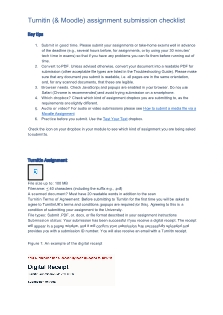
Assignment Troubleshooting Guide
Tick in
this column | Element | Recommendation | Notes |
|---|
| | Filename length | < 40 characters | Filename should have no more than 40 characters (you may get an error message if filename is too long: it will be "XML Response could not be parsed") Check the assignment instructions as there is often a prescribed filename format |
| Filename format | No non-alphanumeric characters | Filename must not contain unrecognizable (non-alphanumeric) characters in the submission title, such as & , . ( ) % # ” / \ – { } [ ] < > : ; @. (Check there are no extra full stops other than the one before the three-letter file extension) An underscore is acceptable |
| Filename spaces | No letter spaces | Must not contain spaces between e v e r y l e t t e r |
| File size | Must be less than 100 MB | To be certain it's accepted, we recommend no more than 50 MB if possible |
| No. of pages | Maximum is 400 |
|
| Typed words | 20 or more | You must have at least 20 typed words. If your document is scanned, combine it with a PDF generated from Word or similar with 20 readable words or more. For example: add the details of the assignment, a title, etc. |
| Headers | Avoid | There have been reports that headers have prevented students from being able to submit their assignment. If your submission is not initially accepted please remove the headers and try submitting again. |
| Columns | Keep to one column | If at all possible, keep to ONE column of text per page |
| Title of file | Keep it short | When adding a title within the submission page, please keep it relatively short as long titles affect the rendering size of files downloaded from Turnitin such as feedback |
| Track Changes | Turn off | Accept or reject all changes/edits in your document and switch off Track Changes before submitting it (if you don't do this, Turnitin will match everything in the deleted and formatted text, thus falsely inflating the similarity index |
| File type | See List | Must be one of the file types listed below left. Turnitin may ‘accept’ other filetypes, but they do not generate a similarity report, nor can they be marked by GradeMark, so please stick to the filetypes listed above. PDF is recommended. (For Moodle Assignments please follow the instructions you are given regarding your assignment.) |
| Alignment | Left-justified | Do not use fully justified text as it is sometimes rejected. |
| Video/Audio | Not accepted | Turnitin cannot take video or audio. If you are expected to do this please contact your module convenor or Student Services. |
Filetypes supported and unsupported
Supported filetypes (Turnitin)
- Microsoft Word® (.doc / .docx)
- OpenOffice Text (.odt)
- Google Docs via Google Drive
- WordPerfect® (.wpd)
- PostScript (.ps/.eps)
- Adobe® PDF
- Microsoft PowerPoint® (.pptx, .ppt, .ppsx, .pps) *
- Microsoft Excel® (.xls and .xlsx) *
- HTML
- Rich text format (.rtf)
- Plain text (.txt)
- Hangul Word Processor file (.hwp)
*Will be converted to static PDF (so NOT suitable for annotated PowerPoints: save as mp4 and upload to a Moodle Assignment How to submit a media file via a Moodle Assignment)
Filetypes that are not supported by Turnitin (but may be accepted by Moodle)
Please note that this list is not exhaustive. If the filetype is not in the above "Supported" list then it won't be accepted.
Some of the commoner filetypes that Turnitin will not accept include:
- Microsoft Works (.wps).
- Apple Pages file types.
- Spreadsheets created outside of Microsoft Excel (i.e. .ods).
- Open Office files saved as .doc, or Google Drive .odt files
- Microsoft Word 2007 macros-enabled files .docm (.doc and .docx are fine)
- Zip files may be accepted but cannot be rendered and are not recommended.
- Video and audio files: .mp.3, .mp4, .wav, .mov and any other video or audio files are NOT accepted.
For further help contact learning-technologies@nottingham.ac.uk
-
Page:
-
Page:
-
Page:
-
Page:
-
Page:
-
Page:
-
Page:
-
Page:
-
Page:
-
Page:
-
Page:
-
Page:
-
Page:






