You can create a rubric when you are in the assignment that you want to use Rubric as the Grading method
 Image Removed
Image Removed
...
- From the Edit settings block, or while you are setting up the Assignment in the first place, select in the 'Grade' section
...
(For setting up and using Marking guides see to be createdAlternatively there is the option to use a marking guide (see below)

Once the settings have been saved, click into the Assignment.
- From the 'cog' drop-down menu, select Define Rubric
 Image Added
Image Added
2. You can re-use a previous rubric of your own or one that's been made available to all users, by clicking Create new grading form from a template
OR
selectAdvanced grading then click on the Define new grading form from scratch button

23. Enter a name for the rubric (and description if required)
...
The screenshot below shows a blank criterion with 3 levels and the number of points for each level

34. Edit the name of the criterion and levels as required and click on the Add level button to add new levels if needed. You can also update the points for each level.
45. Add one or more new criterion for other things that needs to be assessed
...
The graphic above shows that the Knowledge criterion has a greater weighting than the one for Referencing. You can set the Rubric options to control how and when the rubric is displayed (see below).

56. You can either Save the rubric as a draft or Save it and make it ready.
Setting up a marking guide in Moodle Assignment
A marking guide (similar to a grading form in Turnitin) has criteria against which to mark, but no levels or descriptors.
The marker adds free text against each criterion, and a mark (out of a set total).
To create:
- click into the Assignment.
- From the 'cog' drop-down menu, select
Define Marking guide and click on the Define new grading form from scratch button
 Image Added
Image Added
 Image Added
Image Added
- Add a title for each criterion, plus
- a Description for students and
- a Description for Markers (these can be the same or different)
- plus a maximum score
.png) Image Added
Image Added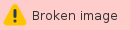 Image Added
Image Added
You have the option to show or not show the definitions and scores to students.
 Image Added
Image Added
Then you can either Save the rubric as a draft or Save it and make it ready (the marking guide will then be available for markers to use).
.png) Image Added
Image Added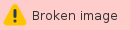 Image Added
Image Added
See also
Marking using Rubrics in Assignments
...








.png)

.png)